Interactive flat panels (IFPs) are revolutionizing education, corporate environments, and collaborative workspaces. With intuitive interfaces and multifunctional capabilities, these digital boards streamline communication and enhance productivity. This blog will serve as your comprehensive guide to using interactive flat panels, setting them up, and unlocking their full potential.
Table of Contents
Introduction
Interactive flat panels (IFPs) have become indispensable tools for fostering collaboration and engagement in classrooms and meeting rooms. Combining touch-screen functionality with high-resolution displays, IFPs serve as digital whiteboards, presentation tools, and collaboration hubs.
Whether you’re a teacher, corporate trainer, or tech enthusiast, mastering the use of interactive flat panels can significantly enhance your workflow.
Benefits of Interactive Flat Panels
Interactive flat panels offer numerous benefits, including:
- Enhanced Collaboration: Real-time editing, annotation, and sharing.
- High-Quality Display: Crystal-clear visuals for presentations and lessons.
- Ease of Use: Intuitive touch-based operations similar to smartphones.
- Integration-Friendly: Compatibility with multiple devices and software platforms.

How to Use Interactive Flat Panels
Using interactive flat panels is easier than it may seem. Here’s a step-by-step overview:
- Power On: Switch on the panel using the designated button or remote control.
- Calibrate the Touch Screen: Ensure accuracy by calibrating the touch interface if required.
- Connect Your Devices: Link laptops, tablets, or USB drives to access your files.
- Access Applications: Open built-in apps or install new ones for added functionality.
- Annotate and Save: Use stylus or finger for annotations; save your work digitally.
Interactive Panel Demo
An interactive panel demo showcases how seamlessly these devices work. Consider these key functionalities:
- Real-Time Annotation: Write on slides or documents directly on the screen.
- Interactive Apps: Use pre-installed or third-party apps to facilitate learning or brainstorming.
- Multimedia Integration: Play videos, music, or interactive quizzes during presentations.
Step-by-Step Guide for Digital Boards
For those new to digital boards, follow these steps:
- Step 1: Mount the Panel
Secure the panel on a wall or mobile stand using manufacturer-provided mounts. - Step 2: Power Connections
Connect the panel to a power source and turn it on. - Step 3: Network Setup
Establish a Wi-Fi or Ethernet connection for internet-enabled functionalities. - Step 4: Device Pairing
Use HDMI, USB, or wireless options to connect your device. - Step 5: Interface Navigation
Familiarize yourself with the touch interface and settings menu.

Interactive Display Setup
Setting up an interactive display is straightforward if you follow these guidelines:
- Choose an Appropriate Location: Place the panel in a central, accessible spot.
- Secure the Mounting: Use the correct brackets for stability.
- Connect to Power and Network: Ensure uninterrupted functionality.
- Test Functionality: Run a trial to check all features, including touch responsiveness.
Digital Panel Tutorial
For a beginner-friendly approach, try the following:
- Basic Features: Explore touch gestures, annotations, and navigation.
- Using Software Tools: Practice with built-in apps like whiteboards and browsers.
- Conducting a Presentation: Open a file, annotate, and save changes.
FAQs
How do interactive flat panels differ from regular whiteboards?
Interactive flat panels combine touch screen technology with advanced features like internet access, multimedia playback, and real-time collaboration.
Can I connect my smartphone to an interactive flat panel?
Yes, most panels support wireless connectivity with smartphones via apps or screen mirroring.
Do interactive flat panels require special pens?
Some models require proprietary styluses, but many support standard touch or finger input.
What software is best for interactive flat panels?
Tools like Microsoft Teams, Zoom, and Google Workspace integrate seamlessly with most IFPs.
How do I troubleshoot unresponsive touch functionality?
Recalibrate the screen or restart the system to resolve touch issues.
Are interactive flat panels suitable for home use?
Yes, they are excellent for remote work, online learning, and entertainment.

Conclusion
Interactive flat panels represent a significant leap in collaborative technology. By understanding their features and applications, users can maximize efficiency and engagement in various settings. With the step-by-step guides and tutorials provided here, you’ll be equipped to make the most of your digital panel.